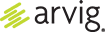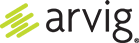Set Up Email Forwarding
1. Log in to Webmail and click on the apps icon.
2. Click on Settings.
3. Click on Mail and scroll down to Automatically forward emails to other email addresses.
4. Click the EDIT button.
5. To activate, click the Enabled toggle; it will slide right and turn purple.
6. If desired, click the Save a copy toggle if you wish to also retain a copy in your Arvig inbox.
7. Click your cursor in the field below Email addresses and enter the email address you wish to forward to.
8. Click the SAVE button.